How To Install Mysql In Windows 2012 Server
Description:
To store the records using php application we need backend database.Here is the simple steps to install Mysql database in windows 2012 server.
Steps:
– Login to the server with Administrator account.
– Now Install Microsoft Web Platform Installer 4.5 or 4.6.
– Open Web Platform Installer and in search bar enter mysql.Select Mysql windows 5.1 and click on Add.Press Enter to Install.
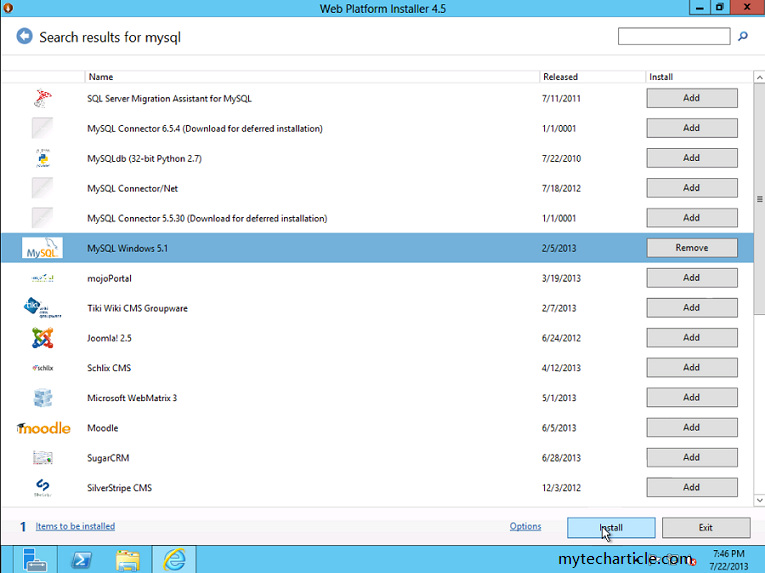
– In Next window it will ask for PREREQUISTIES.Need to give the password for Mysql root user.root user is default for mysql database.
– Next windows display License Agreement.Click on I Accept.
– Install Process will Initialize and copy the system files.Installation finish.

– For Open the Mysql with the authentication password go to the below path , which was Mysql installed directory.
C:\Program Files\MySQL\MySQL Server 5.1\bin
– Now Click on mysql.exe(Application).It will ask for the password of Mysql root account.Enter the password and click on enter.mysql database prompt appear on screen.
Tags:mysql,mysql installation,MYsql 5.1,mysql installation directory,Mysql installation,windows 2012 server,2012 server,Windows 2012 server installation.







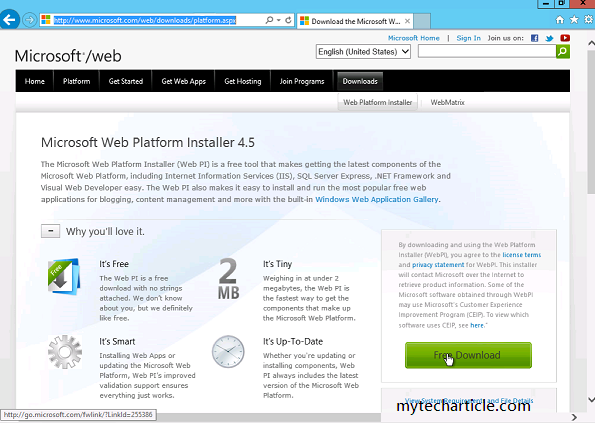

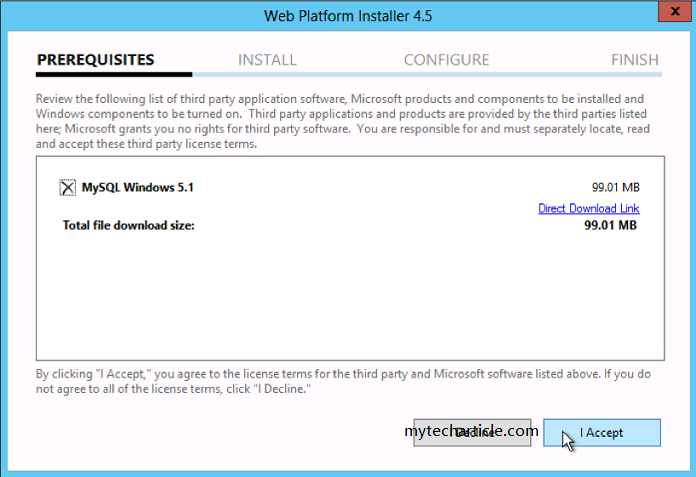
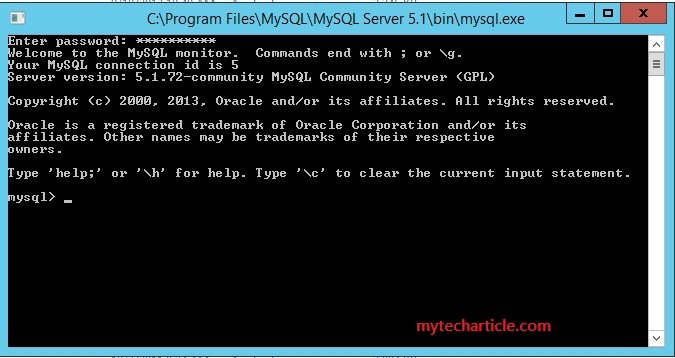
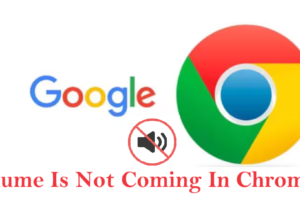

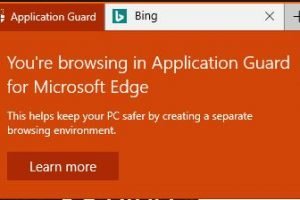
Add Comment