How To Configure Webmail In Thunderbird Mail
Webmail configuration Steps:
Thunderbird Mail is one kind of Microsoft outlook.It is a free email application built with customize features.
– Open Thunderbird Mail.
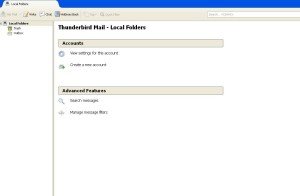
– Click on Create a new account.
– Welcome to Thunderbird window will open.
Would you like a new email address?
– click on Skip this and use my existing email.
– Mail Account Setup window appear.
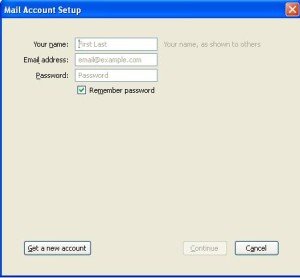
Your Name:user
Email address:user@domain.com
Password:XXXXXX
– Click on Continue.
– In next window select POP3 for incoming mail server type.
-It will show the below details,
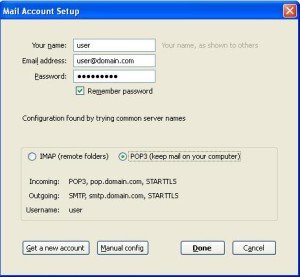
Incoming : pop3,pop.domain.com,No Encryption
Outgoing : smtp,smtp.domain.com,No Encryption
Username : user
– Click on Done.
– It will give the warning!

– Mark I Understand the risks
– Password verification also completed in the step.
– Click on Write for compose new mail.
Tags:Thunderbird Mail,Thunderbird Mail service,Outlook,Outlook express,Thunderbird Mail installation,Thunderbird Mail setup,Thunderbird Mail configuration.








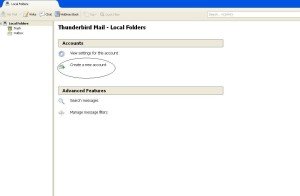
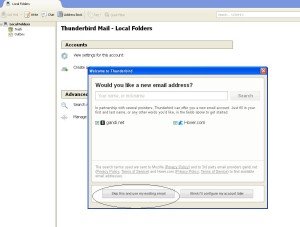
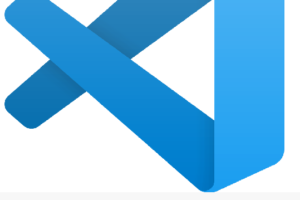
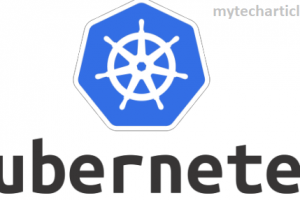
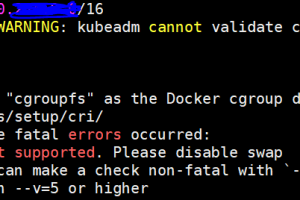
Add Comment