How To Enable Jump Lists In Start Menu In Windows 10
Jump list feature is short to that can go directly from the menu.This powerful Windows feature user can jump directly to Pictures,Songs or any website that are open regularly.
From Windows 8 to Windows 10 Jump Lists are work in pinned apps on the taskbar.This feature missed in Start menu.
For Jump List in Pinned app which on Taskbar simple right click on app button.For Jump List enable in the start menu need to do background work on registry.Here is the steps,
– Windows + R to open Run prompt and type regedit.exe
– Now navigate the registry key
HKEY_CURRENT_USER\Software\Microsoft\Windows\CurrentVersion\Explorer\Advanced
– Create a new one that is Dword (32-bit) value
– Change the name as EnableXamlJumpView
– Value need to set to 1
– It is time to restart your system.
Note: While creating new or update the previous takecare about the back that should be save if anything goes wrong after reboot the computer.
Tags:Windows 10,Windows 10 tutorials,Windows 10 articles,Windows 10 review,Windows 10 Install








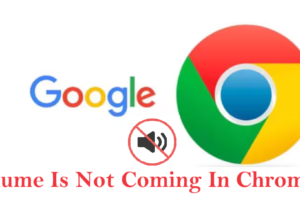

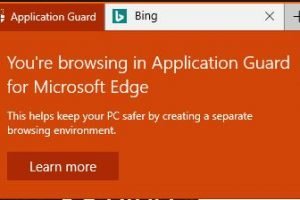
Add Comment