How To Enable Directory Browsing In Windows
Description:
To view local directories using IIS website need to enable directory browsing.All the directories in the website will display in local system.
Steps:
– Log in to the server.
– Click on Administrative Tools,
– Click on server Manager and expanded the Role on right handside.
– In Web Server IIS panel click on Role Services section.
– In Common HTTP Features select Directory Browsing and click on Install.
How To Enable Directory Browsing In IIS7
– open IIS manager. And click on domain.
– Click on Directory Browsing.
– After that on right handside click on enable. And apply the settings.
Tags:Directory Browsing,Directory Listing,Directory index,IIS,IIS 7,Web Directory,URL rewrite,.








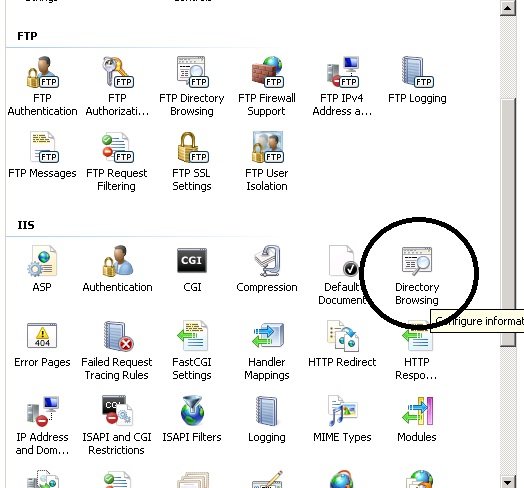
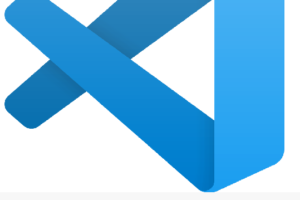
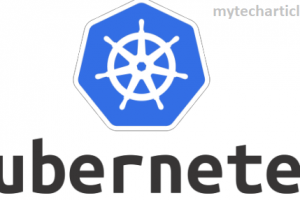
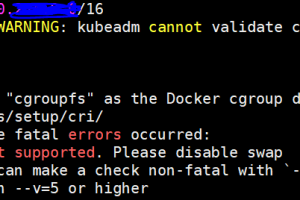
Add Comment