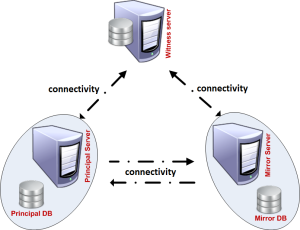 SQL server database mirror will help to avoid the database server downtime.If one database server done secondary database server will start working.In database Mirror database will copy in the every update from the primary db server to secondary server.Here is the steps for Database mirror in SQL server 2008.
SQL server database mirror will help to avoid the database server downtime.If one database server done secondary database server will start working.In database Mirror database will copy in the every update from the primary db server to secondary server.Here is the steps for Database mirror in SQL server 2008.
Steps:
– Before start the mirroring in server.Must and should be install Active Directory in the primary DB server.
– First Add the features of Active directory from service manager.
– Once Active directory installed successfully restart the server.
– Now go to the second DB server.This server should be add to primary database server active domain.
– Both server should be under one domain.
– Create the database in the primary DB server and take the backup of the database.
– Go to Mirror server and create Db with the same name in the primary domain.If the database is empty no need to restore the primary DB server Database in the Mirror server if not restore DB and Transaction Log.

– Now configure database Mirroring in Primary server.Using SQL server management studio.Right Click on the Database and go to database properties.In the same window select Mirroring option.

– In next window it will ask for the witness server.If have witness server click on yes.But in case we are not using witness server.So select No option.Click on Next.
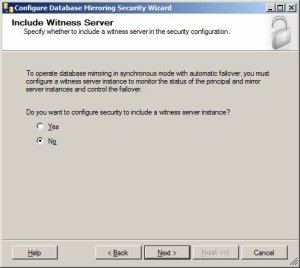
– Now it will ask for the Principal(Primary) Server Instance.option was default.Give the endpoint name.If the listener Port no defined enter 5022 port number and click on Next.
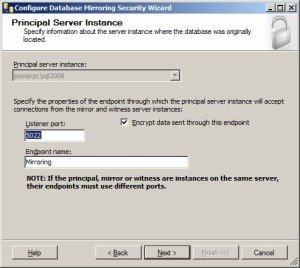
– In this window Mirror server Instance.Connect the Mirror server.Port Number and Endpoint name should be same as Primary or Principal server.
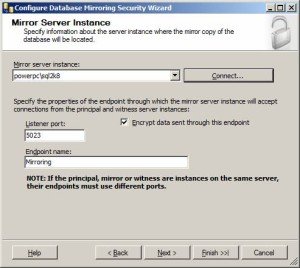
– In Next window It will show Service accounts Information.It will show the Primary and mirror server details if not enter manually.

– Complete the wizard click on Next.It displays the all configuration in this window.Click on next.

– Configure Endpoints.It will take few min.

– In this screen click on Start Mirroring button.

– It will prompt that “To start mirroring without using a FQDN,Click “yes””click on yes.
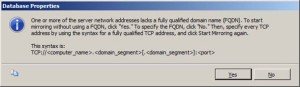
– In Database properties screen it will show Status Synchronized: The database are fully synchronized.

– Now can you can find the Mirroring in the primary server.It will show beside the database in brackets(Principal,Synchronized).

Tags:SQl,SQL 2005,SQL 2008,Ms Sql 2005,SQL installation,Ms sql2008,Mirror,Database mirror,SQl 2008 Mirror,SQL mirror,SQL 2005,Sql port forward,sql native client







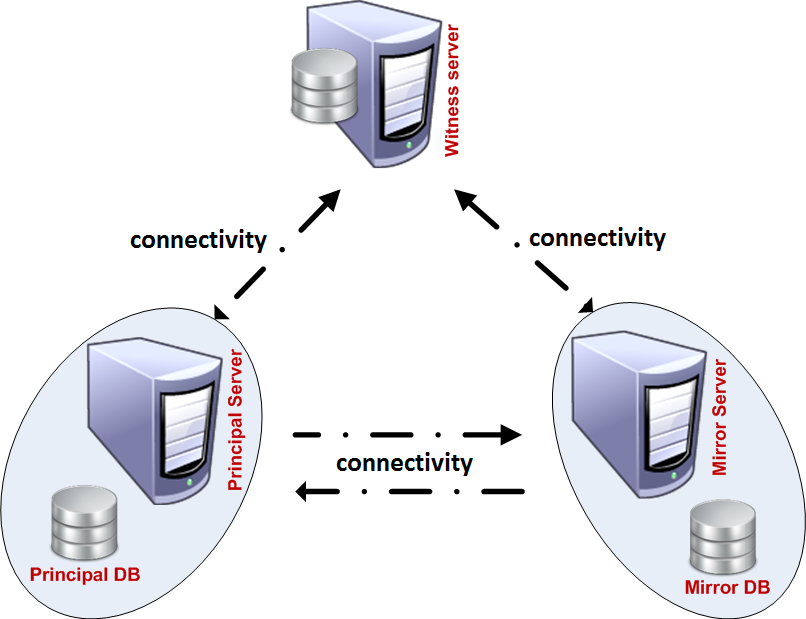

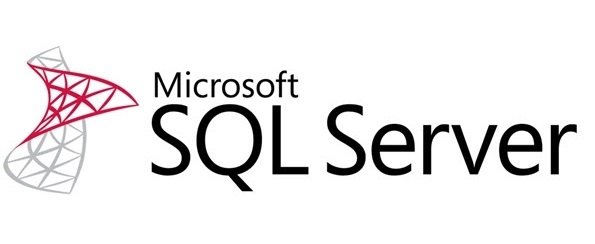
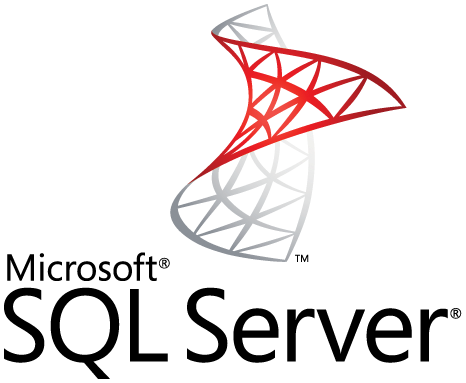
It’s an amazing article in support of all the online users; they will obtain advantage from it I am sure.
Here is my page