How To configure Hotmail Account In Outlook
Description:
Like google apps Hotmail also providing mail apps for free to the user.Simple login and configure hotmail setup for your customize domain.Here is the steps for to configure those email accounts in local outlook.
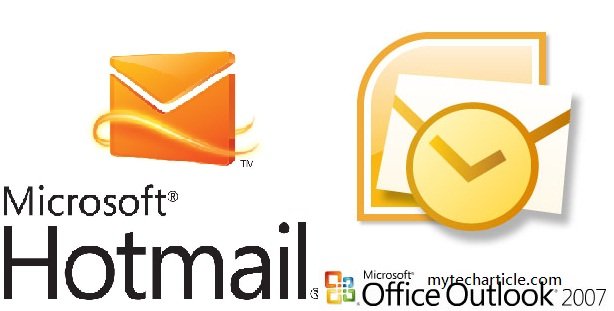
Steps:
– Open outlook and click on Tools -> Account Settings.
– Now check the option Manually configure server settings to additional server types.
– Next step select Internet E-mail.Click on next
– Internet E-mail settings window will come.
– Enter the details your name,email address.
– For Incoming mail server(pop3) -pop3.live.com
outgoing mail server(smtp) -smtp.live.com

– Give the login information user name and password.
– Click on More Settings.

– Enable the option My outgoing server(smtp) requeries authentication in outgoing server tab.
– Now go to Advanced tab.Incoming mail server pop3 port number 995 and enable this server requires an encrypted connection(SSL).And outgoing server SMTP 587 use the following type of encrypted connection TLS.
– Click on ok and select Next.Outlook configuration completed.
Tags:outlook,Gmail,Google apps,Hot mail,Hot mail configuration,MSN mail service,Hot mail service











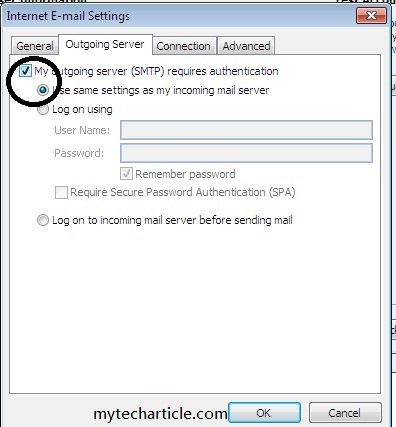
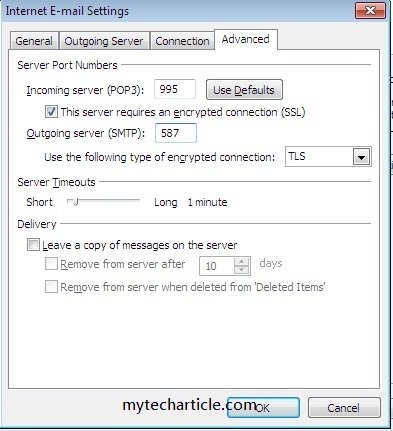
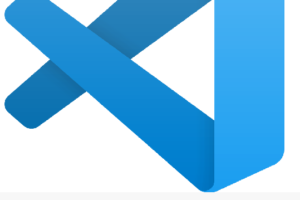
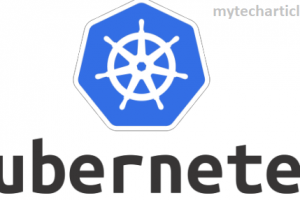
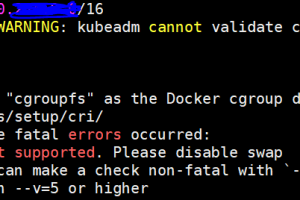
Add Comment