How To Install SSL Certificate In IIS 7
Description:
Here tutorial about the SSL certificate install in windows server using IIS 7 version.Normal hosting providers are using Control panels like Plesk,WHm from this easily can install SSL.
Steps:
– Log in to the server using Administrator account.
– Click Programs > Administrative Tools > Internet Information Services Manager.
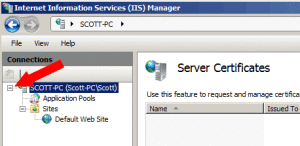
– Click on server name in IIS 7.
– Check the option Server Certificates.

– One Right panel click on Complete Certificate Request.
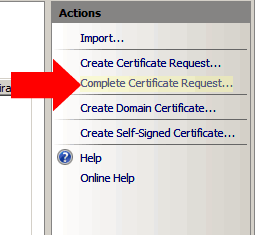
– New window will open and browse for the .cer file.

– Before doing this step create your ssl file in the .cer format.Normal certificate contain the all details of the domain and company and bit numbers.below is the example format,
—-BEGIN CERTIFICATE—–
G9w0BAQUFADBeDBaFw0xNDEwMTMyMzU5NTla
EFAAOCAQ8AMIIBCgKCAQEAnsTas/Ogjm8V116uQofFIwtCuRVs
—–END CERTIFICATE—–
– Copy the SSL contained information into notepad and save the file as domain.com.cer.
– In Complete Certificate Request window browse the file.and give the Friendly name like www.domain.com

– Now select the domain name and right click on it.Choose Edit Bindings option.
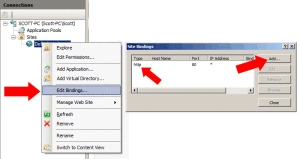
– In Site Bindings Window click on Add.New window will open.
– Select Type is https and ipaddress.When select https port number will change from 80 to 443.

– In SSL Certificate option select the installed ssl domain.Click on ok.
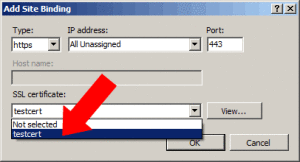
– Now you can check the SSL installed domain name.
ex:https://domain.com (or) https://www.domain.com
Tags:SSL,IIS,IIS versions,IIS 7,SSL certificate,SSL intsallation,SSL in windows.








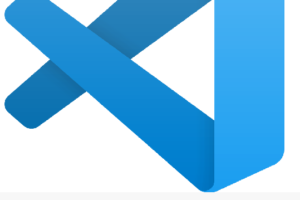
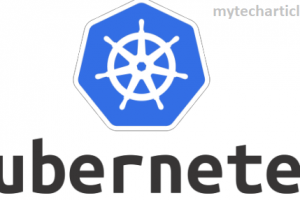
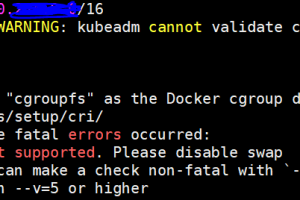
Add Comment