How To Enable Virtualization Technology In BIOS
Description:
When i try to install Hyper-v in Windows 8 operating system it is display “Hyper-V Cannot be installed: Virtualization is disabled in the firmware” error.In Turn Windows Features on or Off Hyper -V is not highlighted.
Steps:
– Restart windows 8 machine and open Bios Settings.
– Click on Advanced BIOS Features.

– In Advanced BIOS Features select CPU Feature and press enter.
– In this click on Virtualization Technology.Press enter and enable it.

– Now press F10 and save the settings.
– Open Windows features using appwiz.cpl from Run.
– Select Hyper-V and click on Ok.
– Turn Windows Features on or off .
– Hyper-V Manager will launch now.

Tags:Hyper -V,Hyper-v configuration,Hyper-v in windows,Virtulization,Hyper-v settings,Windows features,Windows features disable.








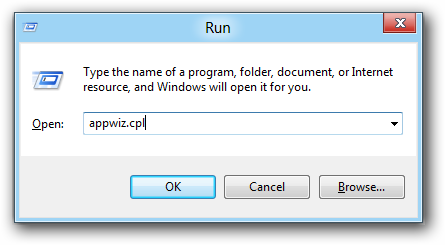


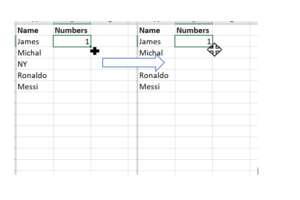

Add Comment