Webmail Configuration In Microsoft Outlook 2007
– open the Outlook 2007.It will show the option Would you like to configure an E-mail account?…Select Yes and click on Next.
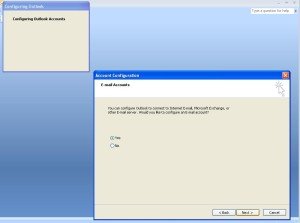
– In Auto Account Setup window enable the option Manually configure server settings ot additional server types.
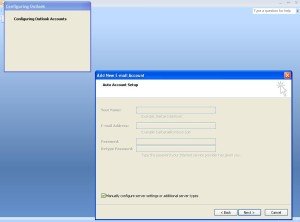
– In Choose E-mail Service window Select Internet E-mail.It will communicate with POP and IMAP.

– In Internet E-mail Settings window fill the information
– User Information -> Your Name: username
Email Address: user@example.com
– Server Infomration -> Account Type: POP3
Incoming mail Server: mail.example.com (OR) Ipaddress
Outgoing mail Server(SMTP): mail.example.com (OR) Ipaddress
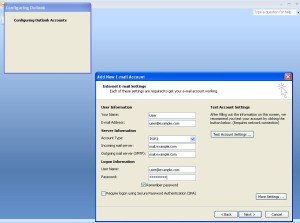
-Logon Information -> User Name: user@example.com
Password: yourpassword
-Enable Remember Password.
– In second Tab Enable My outgoing server(SMTP) requires authentication.
– Check the port Numbers in Advanced Tab…POP3 110, SMTP 25
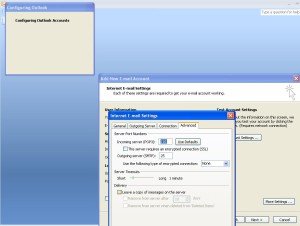
– Click on Test Account Settings for account verification…( Not Madatory)
– Click on Next and Finish.
Microsoft Outlook,Microsoft Outlook 2007,webmail,mail service,Linux hosting,webmain in outlook.







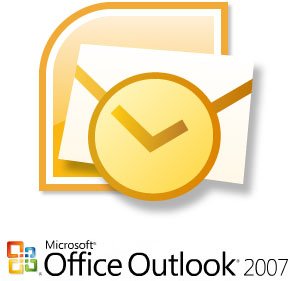
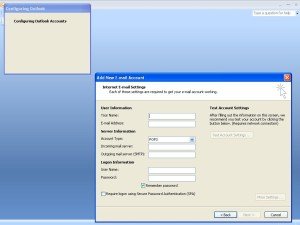
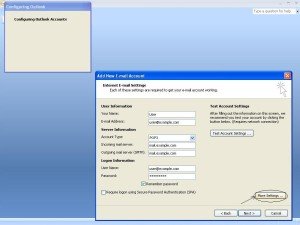
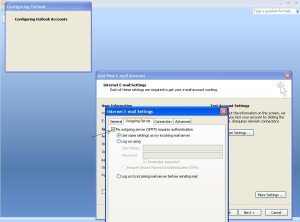
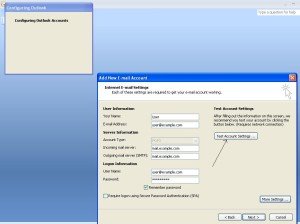
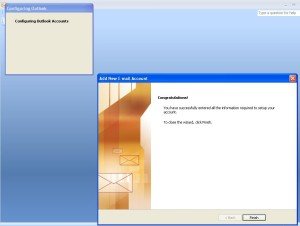
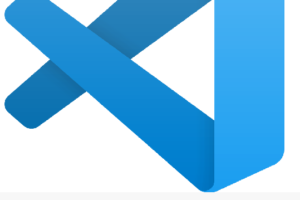
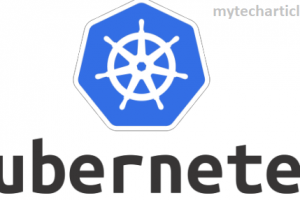
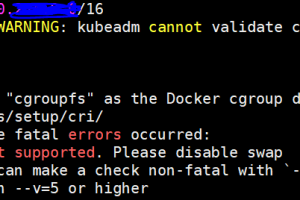
Add Comment