How To Configure Webmail In iPhone/iPad
Description:
Webmail is the mail interface in hosting.Here discussing about the webmail configuration in iPhone and iPad.For other mail service like gmail and yahoo settings will detect automatically in iphone but for webmail we have to configure it manually.Here is the simple steps to configure webmail in iPhone and iPad.
Steps:
– Click on settings and go to Mail,contacts,Calenders option.
-Now click on Add Account option.
– Select the mail service Microsoft Exchanger,Gmail and Yahoo choose other option for configure webmail.
– Select Add Mail Account option.
– In new Account information enter the details like Name,Email address and description.After that save information.
– Next screen fill the Incoming mail server details.Select incoming mail type IMAP or POP.
Host Name: Mail server name.
User Name: Email address
Password: Email id password.
– Save the incoming mail server information.
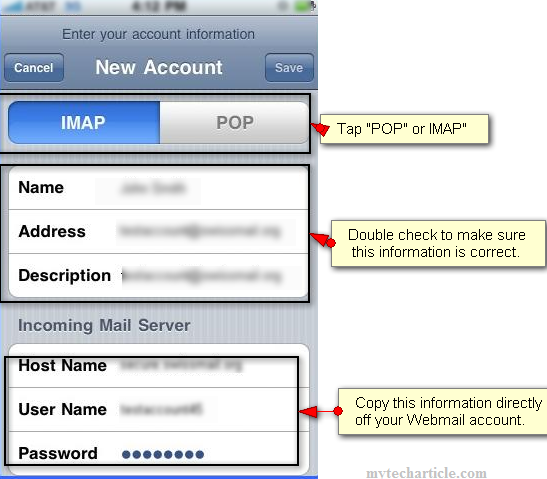
– Next screen fill the outgoing server details.Outgoing server SMTP,
Host Name: Mail server name.
User Name: Email address
Password: Email id password.
– Now go to Advanced option in the next screen for update security encryption.
– Use SSL and On and for incoming and outgoing.
SMTP Port Number 465 and IMAP Port Number 993.
– After do these settings check the mail service.
Tags:Mail service,Mail exchanger,Mail configuration,mail in Ipad,Webmail in iPhone,webmail in iPad,Mail server configuration







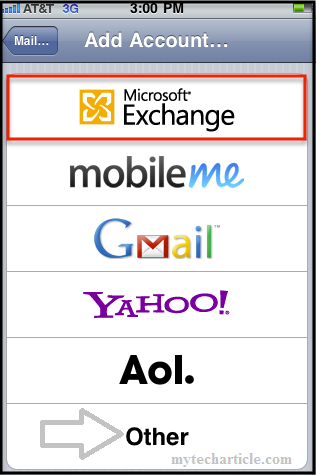

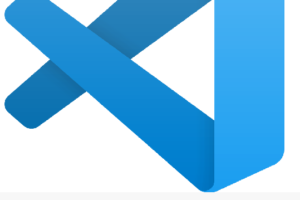
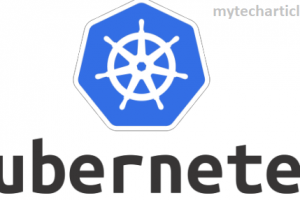
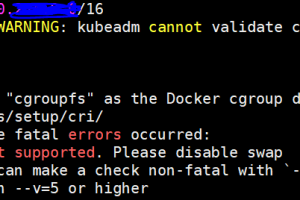
Add Comment