How To Configure windows Live Mail For Domain
Description:
In this article mentioned how to configure windows live mail to your custom domain like google apps.Windows live mail for custom domain is free and create upto 500 mail accounts on your own domain name.
Steps :
– Go to the windows live domains link..(.http://domains.live.com/)
– Click on Sign in button.
– Before that you should login to your created hotmail or live email account.
– Now click get started.
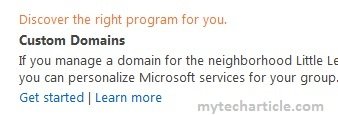
– In new window it will ask for the domain name.Enter the custom domain name.After that Select mail service for your domain.Select Setup Outlook.com for my domain.
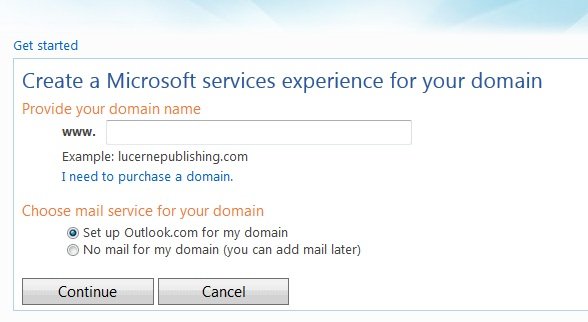
– in next settings Review setting enter the details and click on I Accept.
– Next window enter the DNS entries for Prove ownership and exchange details.Once you enter the details click on Refresh.
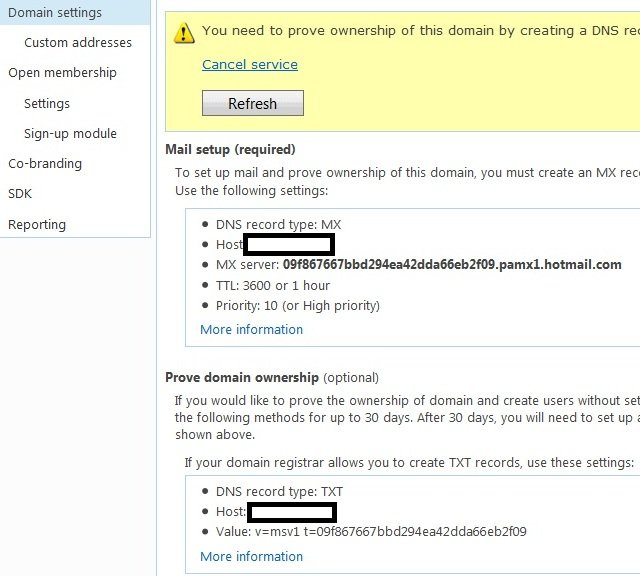
– Once domain verification complete it will open the new window for Member Accounts.

– Click on Add for adding new email accounts.
– Enter First name and Last name and user name and Password details.
– Access created email account using mail.live.com link.
– To configure created email account in outlook follow the below steps,
– Before configure account login to the created account using mail.live.com.
– Enter the security details.And click on More settings in account.
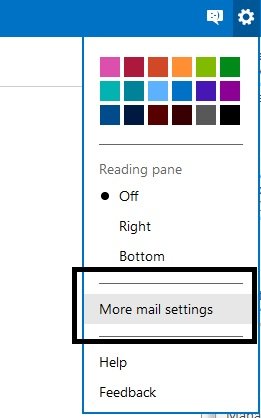
– In Manage you account click on Connect devices and apps with pop.
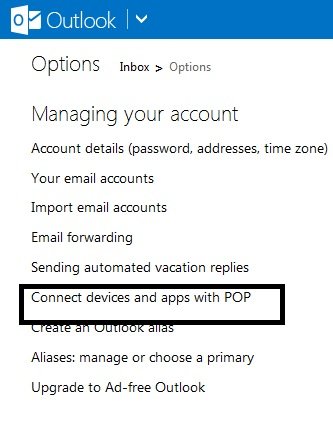
– Now enable pop and click on save.
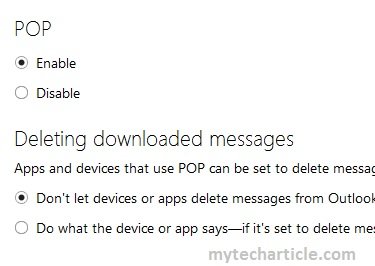
– Open outlook and enter the following settings.
Incoming Mail server pop3.live.com
Outgoing Mail Server smtp.live.com
– Pop3 should be use encrypted security type ssl and Smtp is Auto.
Tags:live mail,hot mail,domain configuration,live mail configuration,mail server settings,live mail in outlook.









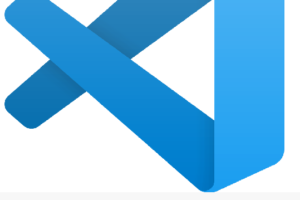
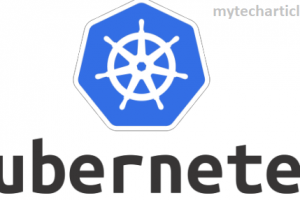
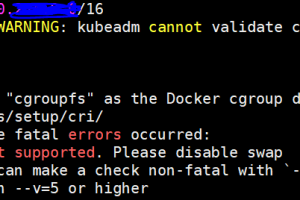
Add Comment