How to convert outlook express to Microsoft outlook 2007
Author Bio:We are the pioneers in finding solutions to emails conversion and data recovery. DBX Converter software is one of best email conversion tool which is equipped with advanced features for appropriate conversion of emails from OE into Outlook 2007.
Summary:This article deals with solution for how to Outlook Express to Microsoft Outlook 2007. The content describes possible manual methods as well as the commercial solutions.
Title: How to Convert Outlook Express to Microsoft Outlook 2007?
Body: Outlook Express and Outlook are the two Mail clients supported in Windows platform. Outlook Express was integrated with all versions of Windows Operating System below 2000.Later, Microsoft updated mail client from OE to Windows Live Mail and Outlook. Both the mail clients support different file formats for storing the emails and other details. Former uses DBX file format whereas the later supports only PST formats. The only way to migrate the account from OE to Outlook is to convert the DBX file to PST format. Let’s see How to Convert Outlook Express to Microsoft Outlook 2007.
Import Emails and Contacts to Outlook 2007
- Open Outlook 2007
- Navigate to Import and Export option from File menu.
- Click Import Internet Mail and Addresses from the Import wizard.
- Choose Outlook Express 4.x, 5.x, 6.x or Windows Mail.
NOTE:
- For Outlook 2003, opt Outlook Express 4.x, 5.x, 6.x.&
- In Outlook 2002, select Outlook Express 4.x, 5.
- Check the options Import Mail, Import Address Book, and Import Rules from the given check boxes.
- Click Finish after selecting the Duplicates settings according to the need.
NOTE: Rules cannot be imported from OE to Outlook 2007 due to some compatibility issues and address book can only be imported to Outlook Contacts.
Import Your Account Settings to Outlook 2007
User can also import account settings from Outlook Express account to Outlook. Let’s see how it is possible.
- Open MS Outlook.
- Navigate through File menu, and then select Import and Export option.
- Opt for Import Internet Mail Account Settings from import Export Wizard.
- Choose Microsoft Outlook Express
- Select a name that is to be displayed then click next.
- Click Next after Verifying the e-mail address.
- Also verify the incoming and outgoing mail servers.
- Verify account name is correct enter the password in the space provided.
- Select the internet connection option you use.
- After importing your account settings Click Finish.
The importing of the account settings reduces the burden on user form manually configuring the new Outlook account. Moreover, it saves time. We can say the manual importing of mails to Outlook is an indirect method of converting DBX files to PST.
The Verdict
Even though this is a simple solution to migrate emails and contacts from OE to Outlook, there are certain limitations for this method. The process cannot handle more than one DBX files at a time. Similarly the conversion may alter the Meta properties of emails. The attachments from emails may not be recovered properly. So we cannot say this manual procedure as secure method to convert DBX to PST in order to migrate contents from OE to Outlook. For a smart conversion, use the third party solution DBX converter for the same. The application is capable of converting multiple DBX files at time without any damage.
Tags:outlook,,outlook express,Ms Outlook,Ms-Office,Outlook 2007,Outlook converter,Outlook express convert,Conversion software,Outlook review









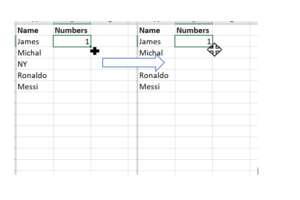

Add Comment