How To Convert Windows 2012 R2 Evaluation Versions To Full Retail Version
Evaluation versions are trails editions for 180 days.Microsoft is providing evaluation versions to the register users.Most of the features are available but the apps related features will not work in evaluation versions.So need to change evaluation versions to Retail versions.Retail version conversations are bit of difference.In first step need to check the weather it is running on evaluation versions or not.Here is two steps to check the status,
1.From the command prompt run slmgr.vbs /dlv. It will show the Installation ID,Activation ID and remaining details.
2.In control panel go to System and Security click on system.It will show the Windows Activation status.From Here we can activate the windows using product Key.
If you are running evaluation version on the desktop right hand down it will show the remaining days that evaluation version complete.In Retail version display the edition information.
Here is the simple steps to change the evaluation version of Windows Server 2012 Standard or Windows Server 2012 Datacenter to Retail versions ,
– Login to the server using administrator login,
– Go to command prompt and enter the below command DISM /online /Get-CurrentEdition.

– Make sure to note the current edition.
– Now run the following command,
DISM /online /Set-Edition:<edition ID> /ProductKey:XXXXX-XXXXX-XXXXX-XXXXX-XXXXX /AcceptEula
edition ID : ServerDatacenter Product Key is License Key.
ex: DISM /online /Set-Edition: ServerDatacenter /ProductKey:4rskr-gdfgd-rbcvtr-bd455-bdct34 /AcceptEula
– Now it will ask for the reboot the server.Click on yes for reboot.
– After Reboot login to the server and go to system properties from there activate the license key.
Tags:evaluation version,evaluation version in windows,Windows Server 2012 Standard ,Windows Server 2012 Datacenter,Retails edition.







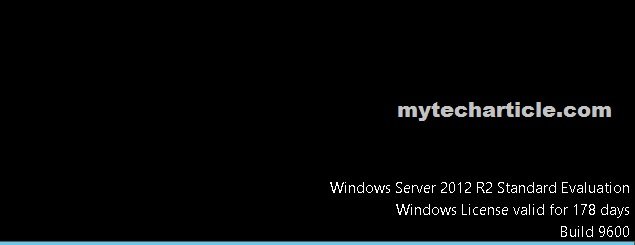
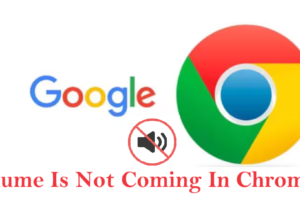

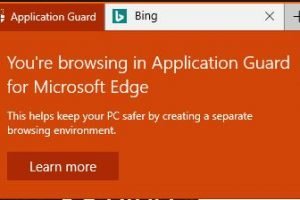
If we install AD will it be possible to convert?
We can convert after install AD in the server.