How To Disable Startup Programs In Windows
After install any program in windows it will add up in the startup option while login to windows machine it will load all the programs.
Some programs will gives you time to load the application may some times it will be very longer.To escape the loading time need to disable unwanted programs loading in booting time.here is the simple steps to disable the startup programs.
Following steps are same for windows XP,Vista,7 :
– Click on start menu and go to Run.
– In Run enter following command msconfig.
– System Configuration window will open.

– In Startup tab choose the programs which you need to disable.
– Unmark unwanted program from startup option.
– Click on Ok and Apply.
– System Configuration window will ask for the Restart.

– If you select Restart changes will reflect after reboot otherwise select Exit without restart changes will reflect next system start.
Steps For Windows 8 or 8.1
Instead of enter command and open msconfig in windows 8 simple options available.
– Press CTRL + SHIFT + ESC it will prompt Task Manager.

– Go to Startup and Disable the programs which one looking for quit from startup.
Tags:windows,Startup,bootable,Booting time,Windows Bootable,Windows 8,Windows 7 bootable







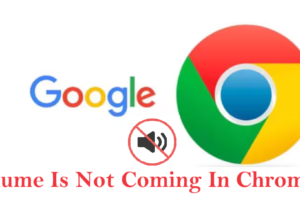

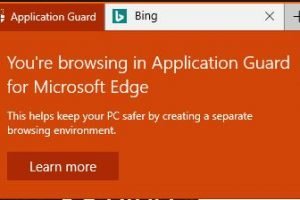
Add Comment