How To Enable Task History In Task Scheduler
Description:
In windows 2008 server R2 many of task are schedules.Most of the schedules are working fine.But sometimes schedulers are not working when try to see the history of the schedule it is howing History(Disable).How to see the schedulers now.
Solution:
Some of the web platform servers default Task Scheduler history is diable.In that case we cannot see the history of any schedules.We need to enable first.
There are two ways to enable this option:
First Option:
– Open the Task scheduler.
– On Right Panel there is option Enable All Tasks History.
– After that refresh and windows.Check it once now.
– If still schedule History not coming close Task Scheduler and reopen it.
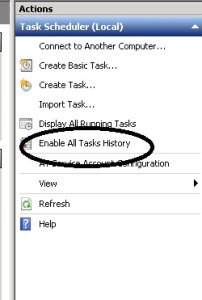
Second Option:
_ Open Task Scheduler.
– Click on Action Tab in the Menu bar.
– And click on Enable All Tasks History.
– Refresh the window.All scheduler Histories will Appear in the History Tab.
Tags:Task Scheduler.Task Manager,Windows 2008,Windows 2008 R2,Task Scheduler History,Task Scheduler,Basic Task..








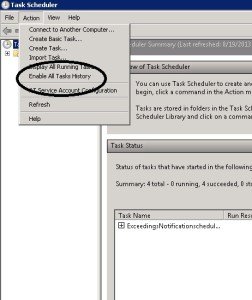

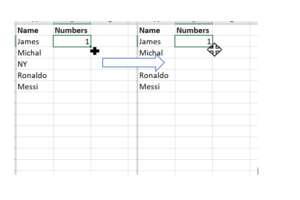

My task scheduler is missing that button, both under the action menu as well as in the right hand pane… My history is ok thru end of last year, but nothing anywhere for this year. What could have happened?
while windows updates are running in the server some time it will struck up in mid of the process this will cause the some of the functionality related to system 32 will disable or not function.Please run the windows update in the server.