How To Turn System Tray Icons On or Off In Windows 10
System tray is the key part of the Taskbar in windows 10 an it is locate near to bottom right down in the screen.
In general it contains Clock,Volume,Network,Power and Action Center.For additional information right click on icon.
As per your choice System Tray can customize and control the icons appear on System Tray.If need any turn off system icon simple it will turn off the notifications which is associated with the icon.
How To Turn On or Off System Tray Icons
– First open Control panel in icons view and choose Taskbar and Navigation.
– Otherwise right click on Taskbar and goto Properties.
– Now click on Customize button at the right of Notification area.
![]()
– Click on Turn system icons on or off at the bottom.
– If you want to Turn on or off System icons do as per wish.
Second Method:
Using Settings App we can do System Tray Icons on or off
– Click on Settings and go to System icon.
– In left hand side click on Notifications & Actions.
– Now click on Turn System icons on or off link at the right side.
– easily turn on or off system icons.
Tags:system tray,System Tray icons,windows 10,windows 10 tutorials,tech news








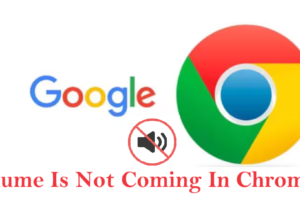

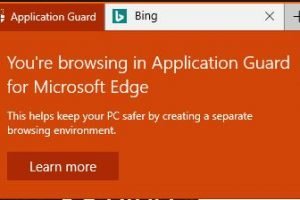
Add Comment