How To Start Safe Mode In Windows 10
Usually Safe mode is prefer to troubleshoot any softwares that was installed recently in Windows system.Here are various options in safe mode.
Safe Mode :
It is very basic mode that have the load minimum components that are use for users to login to the mode to troubleshoot.
Safe Mode With Networking:
If user want to access the network and internet access with PC connected to the network need to select this options.If any drivers related issues user can download it from online and install in the PC.
Safe Mode With Command Prompt:
User can access command mode in Safe Mode instead of GUI mode.For system admins purpose this command enabled.
How To Open Safe Mode From Advanced Startup
– Boot from Advances Startup Options.
– Click on Troubleshoot option in that.
– Now go to Advanced Options.
– Check Startup Settings and click on it.
– Go to restart now.
– After computer restart press the below keys,
F4 – Safemode
F5 – Safemode with Networking
F6 – Safemode with Command Prompt
Tags:Safemode,Windows 10,Safemode with command prompt,windows 10








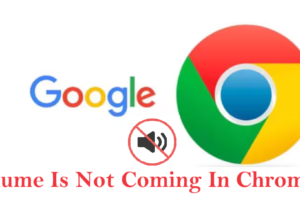

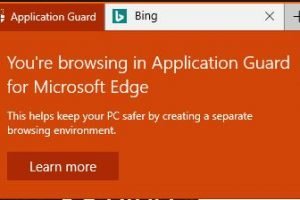
Add Comment