How To Clear Single Website Cookies/Cache In iPhone or iPad
Browser history is very commonly used task for online users.Some times cache/Cookies will load the same content after update also, in this case to avoid cache issue mostly recommended task is to clear the browser history and cache.Clearing all websites cache is not a big issue.Unusually clearing all the websites cache better to clear particular website is good option to avoid saved logins and any important loaded URL’s.
In iPad and iPhone clearing cache for all is simple in the same way clearing the single website is much easier.Here is the simple steps to do the process,
Clearing Cookies/Cache for one website:
– First steup opn the Settings in your iPhone or iPad.
– find safari and select it.Left handside Clear History and Website Data option will come.
-Click on Advanced Tab and go to Website Data option.

– In website data it will list website which browsed via Safari.
– Select the website and Click Edit on the right hand top.

– From Edit option click Delete button which highlighted in Red color.
– Now open the safari and enter the URL manually in the browser.
Tags:iPhone,iPad,browser history,Cache clear,Cache clear,Tech news,Knowledge articles







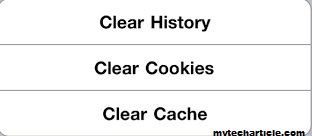

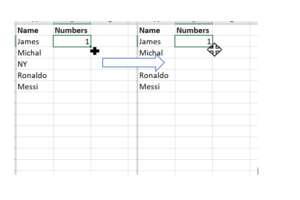

Add Comment