How To Configure FTP Account Using File Zilla Server
Description:
For files uploading and downloading from the server or remote locations we need FTP accounts.For FTP accounts we have to install FTp server and creating users in the server and user permissions are the very long process for simple FTP users.To avoid the such kind of lengthy process File zilla server will help you to create FTP accounts in the server.Here is the simple steps.
Steps:
– Log in to the server using administrator credentials.
– Now download File zilla Server software from filezilla website.It is File Zilla server beta version.
– After downloading star the installation process.
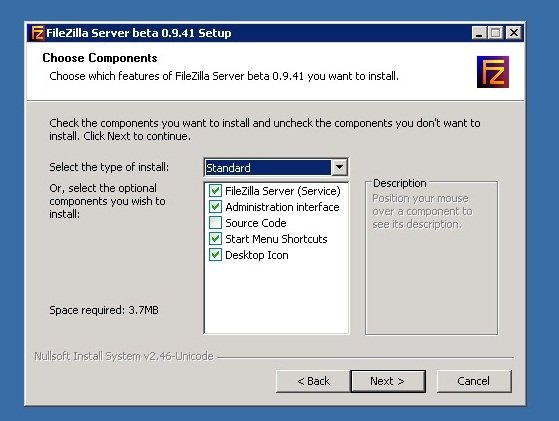
– In second step it will ask for How file zilla server should be started.Have to choose the below option.
Install as service,started with windows(default).

– Now in the next step choose Start if user logs on ,apply to all users(default).

– File Zilla server installation complete.

– After installation complete new window will open that is connect to server.Local Server address(127.0.0.1) and server file zilla port number(14147) and administration password will open.
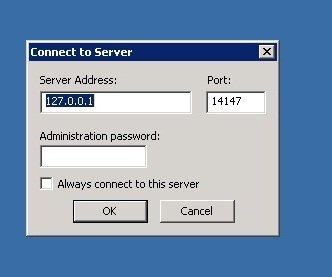
– Now We have to create FTP user using File Zilla server windows.In Edit -> Users.

– In Account settings check Enable account and click on Add new window will pop for user name.
– Enter the user name and click on add.Now Enable the password and enter the password.
– For specify the folder click on Shared folder.

– Click on Add and give the folder path for FTP account.And allow the all permission to the folder.Read,Write,Delete,Append.Click on ok.
– Using local server address(127.0.0.1) and user name and password try to connect using file zilla client software.
– For access the FTP account via internet or remote locations we have to specified the server ipaddress in settings.
– In settings select Passive Mode Settings.In IPV4 specific click on Use the following Ip:(Server Ipaddress). And click on ok.

– Now you can try to access FTP account in Remote locations.using the Ipaddress which was enter in Passive Mode.
Host Name:Server Ipaddress.
User Name:Created File Zilla server.
Password:Added user Password.
Tags:File Zilla,FTP File Zilla,File Zilla Server,File Zilla Client,File Zilla Server configuration,File Zilla port Number,Hosting articles,File Zilla default
How To Configure FTP Account Using File Zilla Server.










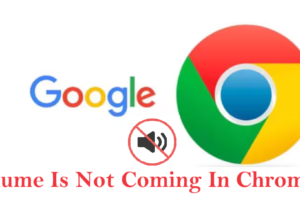

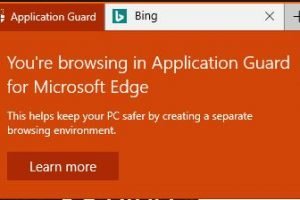
Add Comment