How To Increase Mailbox Size In Thunderbird
Thunderbird is a mail client developed by Mozilla and it will stores all the emails and contacts in different folders.Each directory default size is 4GB.We can increase the individual directories.Depending on the local Hard drive space user can allocate the quota size.Here is the simple steps to increase Mailbox size.
Steps:
1
– Create a new folder in local Drive.
2
Give the folder name for newly created folder.
3
Now go to personal folder which was located in left hand side.
4
Now double click on “AppData” and open “Roaming” folder. Choose “Thunderbird” in the list of application installed and goto “Profiles” folder.
5
After enter into your profile folder got to Mail and click on “Organize” and select copy from the drop down list.
6
Point the new folder and Click “Organize” Paste it from the drop down list.
7
Go go “Thunderbird.” –> “Tools” —-> “Account Settings.”
8
Click on Account name and press “Server Settings.”Now click on “Browse” and highlight the new folder and select ok.
9
After Restart “Thunderbird” settings will appear in the mail client.
Tags:Thunderbird,Thunderbird settings,Thunderbird configuration,Gmail in Thunderbird,Thunderbird configuration settings,Tech News,Knowledge articles








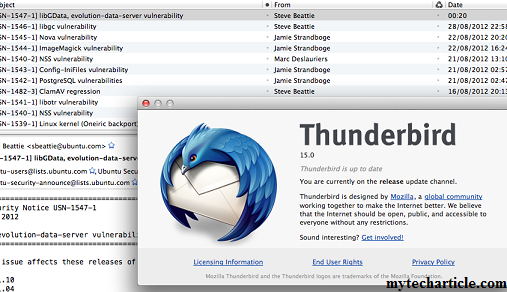

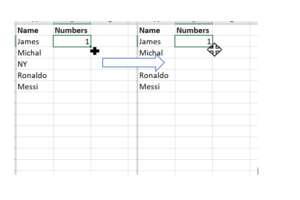

Add Comment