How To Make Google Drive As Default Search Engine
Google drive is one of the most excellent Google product which store the files,folders,pictures in cloud.Google is offering this service to every Gmail logins and easy to access the files and easy to share the files.
We can access the Google drive directly from the search bar in the Google Chrome web browser.Before set Google Drive as default search engine follow the below steps,
Try to check search Google Drive directly from Google Chrome web Address bar, If it is not accessing we need to add the custom search engines.
How To Add Google Drive Custom Search Engine In Chrome,
1. Go to Google Chrome settings Tab from Customize And Control Google Chrome.
2. In the settings go to Search Tab for Set Which search engine is used When searching from omnibox.
3. New Search engines window will open. Go to Other search engines section and enter Add a new search engine , Keyword ,URL with %s in place of query
Add a new search engine Keyword URL with %s in place of query
Google Drive drive.google.com https://drive.google.com/drive/search?q=%s
4. Now Click on Done. After that reopen the same window and click on Make default.

5. Open new tab in Google Chrome Web browser, It will come like Search Drive.

6. If you enter any keyword which is related to files in Google Drive it will list all the files which matches the keyword.
Tags:Google Drive,Google,mytecharticle,Technews,omnibox,Google Search,Default Browser











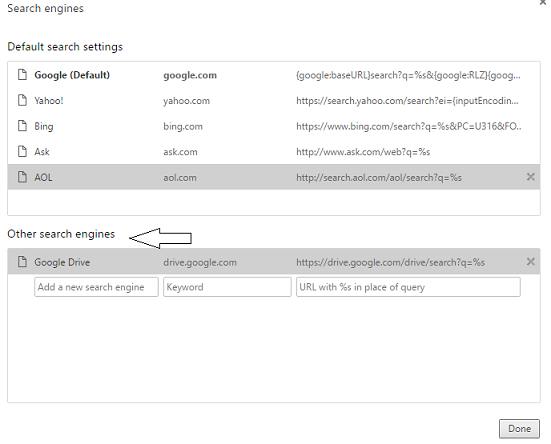

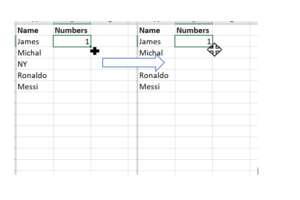

Add Comment