How To Enable Or Disable Disk Write Protection In Windows 10
Here is the simple article about the Microsoft Diskpart feature enable or disable write protection on the specified hard drive in windows 10.
Microsoft Diskpart also work in previous versions like Vista,7,8,8.1 versions.
Read-only way user can’t update the files information and only the administrator have all privileges to do modifications on drive.Write protection is the way to secure the drive from prevent the user accidental deletion.
Follow the steps to do the Write protection,
– First open the command mode with admin privileges.
– Now type diskpart and press enter.
– Type the following list disk and press enter again.
– Your disk will be like disk 1 which the number of the disk that need to apply protection.

– Type select disk which came in the previous command.
– For enable write protection follow this attributes disk set readonly
– For disable write protection follow this attributes disk clear readonly
Tags:Windows 10,diskpart,Microsoft Diskpart,Windwos 10 articles,Windows 10 articles review,Windows 10 review,Windows 10 tutorials








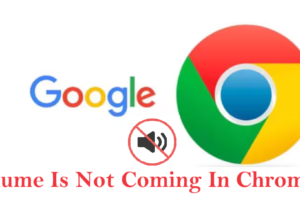

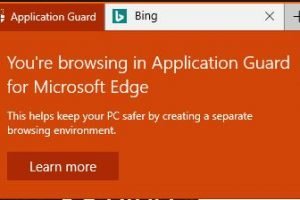
Add Comment