How To Enable Or Disable Hibernate In Windows 10
Here is the simple article to enable or disable Hibernate mode in windows 10.Simple terms is the there are multiple ways to shutdown system those are complete Shutdown,Sleep mode,Hibernate mode.
Hibernate is the way to save the power and specially for Laptop after charge the Laptop Hibernate only the option to save the battery life too.Hibernate mode will save the working documents and files in local drive and shutdown Laptop.After start your Laptop you will again start the work continuously on the same document too.
Enable or Disable Hibernate In Windows 10
- first open the power menu using windows+X and choose Command prompt.
- For enable Hibernate mode use the following command powercfg/h on
- For Disable Hibernate mode use following command that powercfg/h off
How To Manage Hibernate Settings
To manage the default Hibernate mode options follow the below,
- Open the power menu using Windows+ X and choose Power options.
- Select Change Plan settings after the power plan.
- Go to Change advanced power settings.
- Power Option expand the drop downs.
- Click Hibernate after next to Sleep after.
- If you want to change the default minutes enter the minutes in Setting(Minutes):
- Click on Ok to update the settings made.
Tags:Hibernate,Hibernate mode,Hibernate mode in windows 10,Windows 10 tutorials,Windows to settings,Windows 10 install,Windows 10 features,tech news,Windows articles
–










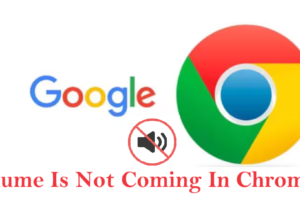

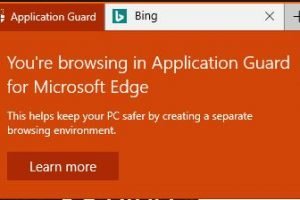
Add Comment