How to Find Recent Changes in Google Drive Docs, Sheets
Most Google users are aware of the Google services for manage files online in cloud. G Suite offers wide range file protecting and sharing services. Google Docs, Google Sheets, Google Slides, File Uploads, File Downloads. Individual users can upload files and folders.
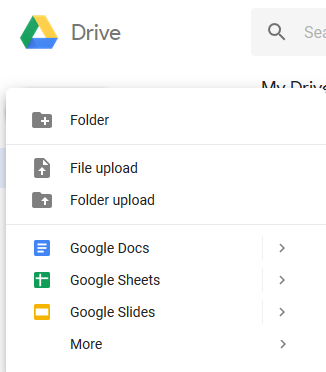
All files will be available every where in your Google Drive account and all the files will store in Cloud. Google offers the feature to capture the information to track your file changes,
How To track Recent Changes in Google Docs,
This change will show for the file owner, if file owner allowed to view the changes for other user it will list the recent changes,
Open the Doc, Sheet or Slides which located in your Google Drive,
- Once open the Document open the File Drop down menu.
- Click on Version History
- Now See Version History

- Alternatively, way press Ctrl+Alt+Shift+H
- Version History list will Pop-up on Right hand side
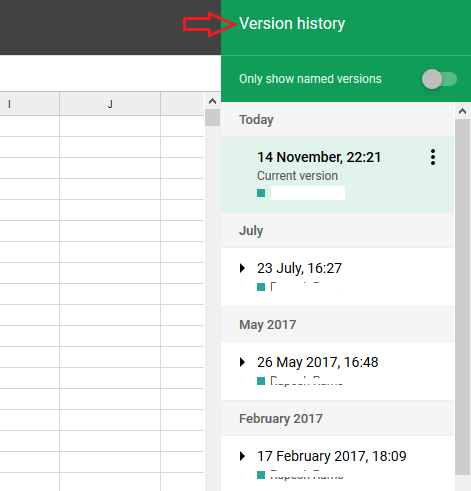
- Individual changes will list following data wise.
- If you click on specific date it will shows the list of changes on the same date.
- To go back to the original document state, click the back arrow.
Tags: Google, Google Docs, Google Drive, Google Sheets, G Suite, mytecharticle , Technews







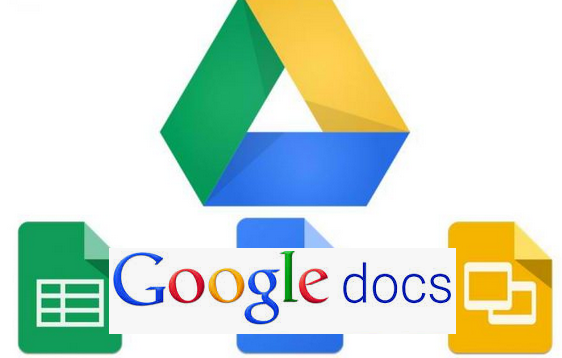

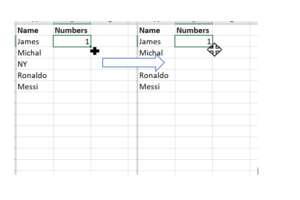

Add Comment