How To Install And Configure James Mail Server In Windows
James is the full integrated mail service which use Java source.James(Java Apache Mail Enterprise Server) is high availability server to send and receive the mail.Before start the process recheck the Java Installer was enabled and updated.
Steps:
– Download latest version of james and unzip the installer.
ex:C:apache-james-2.3.2.zip
– Run james lunching as follows,
C:\apache-james-2.3.2\bin\run.bat
– Time to configure Remote administrator account and current server names in the configuration file,
C:\james-2.3.2\apps\james\SAR-INF\config.xml
– Add server name assigned Ip in <servernames> tag.
– Change user name and password in following tag,
<administrator_account>
– Configure james in windows service,
-open command prompt and enter into the path,
C:\james-2.3.2\bin
– Run the below command in the path,
Wrapper.exe -i ..\conf\wrapper.conf
– james mail service is now added to windows service.Easy to control from Services.
– If remove james mail service from Windows Service here is the simple command.Run the command in above path only,
– Wrapper.exe -r ..\conf\wrapper.conf
Tags:james mail service,java Mail service,James mail service in windows,Mail exchange,Java mail service,Java mail exchanger,jQuery,James mail service,James Mail service configuration







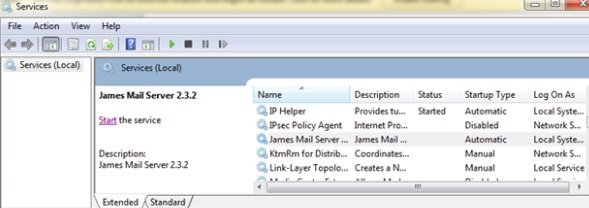


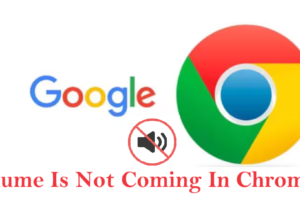

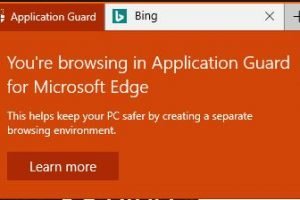
Add Comment