How To Resolve You have to invoke this utility running in elevated mode
Description:
While i try to run chkdsk from command prompt in sony vaio laptop it is giving “Access denied you do not have sufficient privileges.invoke this utility running in elevated mode”similar kind of issue facing in another laptop also.
Access Denied as you do not have sufficient privileges.
You have to invoke this utility running in elevated mode
Procedure:
In general if laptop in running in user profile this message will appear.It is looks like administrator account but limited access to configuration commands.To resolve this issue there are several ways….
Step 1:
– Logoff your system and click on Switch user.
– From here log in with Administrator account.
– Most of the cases default Administrator not contain any password.
– If Switch User is not working in your system try Ctrl+Alt+Del twice.
– In this window log in ask for the user name and password.
– Log in with Administrator account and run the same command from CMD prompt.
Step 2:
– Click on Start button and search command.
– Now right click on command and select Run as administrator.
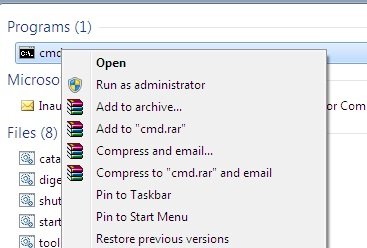
– Command prompt will open with admin privileges.
– Run the command in next restart chkdsk will run automatically.
Step 3:
– Compare to other operating system windows 8 options are different.
– In windows 8 press window key on keyboard.
– Now search command.
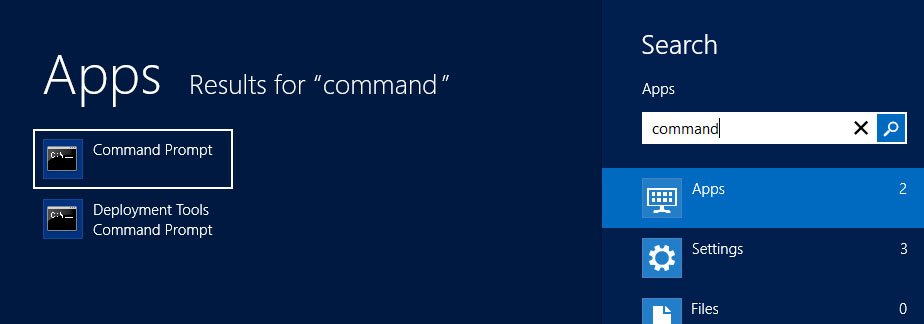
– In Apps Result command Prompt will come.
– Bottom of the same screen there is option Run as administrator.
– Select that option and run the chkdsk command.
Step 4:
– In some cases right click option will not work from startup menu.
– open Windows->System32 folder.
– Now find cmd.

– Right click and select Run as administrator.
– Now run the command.
Tags:elevated mode,Windows,Windows error,CHKDSK,chkdsk /f,windows command,system 32,window folder,Windows 8,Tech articles,Hosting articles,Knowledge articles,Application settings








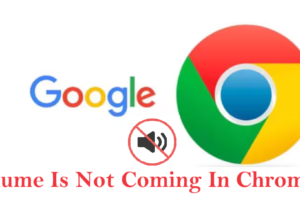

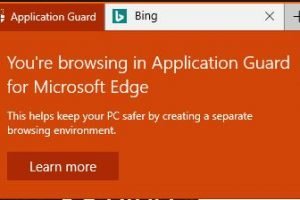
Finally a sensible answer to this issue – thanks so much!
Okay so I have to say that this article is awesome and I have to add about windows 8,8.1, and 10 if you right click on the windows icon you can get to the command prompt(run as administrator) so much faster I tried it just to see if you could and well you can. But yeah thanks for the help.
Thanks BrianM. This works for me in Win 10.
Many thanks for this very helpful article, worked like a charm. Will try the right click on Windows icon if ever my laptop finishes running chkdsk.
Hello and I must admit the only website have been found with correct reply to our need was here. THANKS