How To Shutdown Windows 8
Well known procedure to shut down all operating system is simple click on start button and selecting Shutdown option.In windows 8 this procedure was changed and it will be looking everything in Box type.Even in windows 8 and windows 8.1 click on Windows button and choose Settings icon.From the power button we will go pick Shutdown.
Here is the new method to shutdown your windows 8 system in one click,
1.On your desktop take shortcut icon.
2.For shortcut assign the command.For Shutdown give the follow,
shutdown /s /t 0
3.Click on Next and give some name to the shortcut.
4.Now click on Finish to complete the process.
5.Right click on the shortcut icon properties.
6. Select the option Change Icon.For easy understand pick shutdown icon which is very familiar for all previous operating system users.
7.Pin this shortcut on the start by Pin to Start option.
8.If you want to place the icon on the taskbar also that will be easy to access.
Windows 8 Shutdown In Different Ways
Method 1
– Combination of windows button plus X(WIN+X).
– Power options menu will open and simple
– Now choose Shut down or sign out.
– Select Shut down option.
Method 2
– Windows plus D(WIN+D) to go desktop.
– Alt with functional(ALT+F4) to shutdown.
Tags:Windows 8,windows 8 options,Windows shutdown,Windows 8 Shutdown,Tech news,Knowledge articles,windows articles










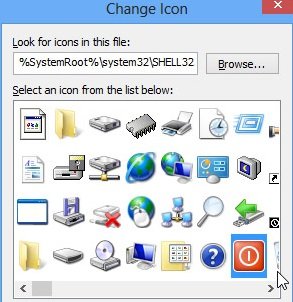
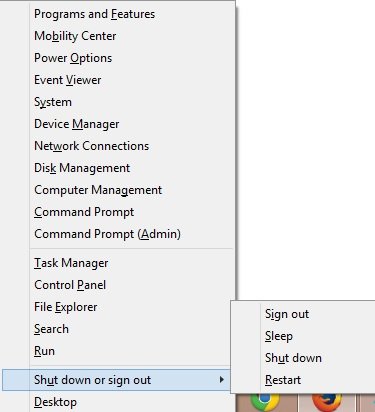
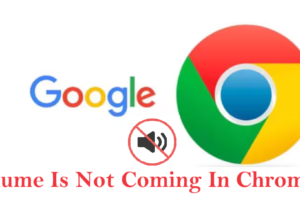

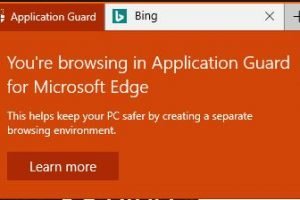
Add Comment