How To Use Task View In Windows 10
Task View
In windows 10 it is added new virtual desktop it called as Task View.Here is the additional information Task View.
Task View is the best view that shuffle between the open multiple apps in desktop.
Simple switch between one task to another task in the desktop.Task View is the very effective way to increase the team productivity and save the time.
Simple way to create a new desktop using Task View:
- Combination windows + Tab key or choose Task View button on Taskbar.
- Now Click on Add a Desktop option to create new desktop.
- Another way is use the combination key Windows+CTRL+D to create new desktop.
Switch Between Each desktop Using Task View:
- Again click on Task View.
- Now click on the desktop which added additionally to switch between this.
- Another way is use the combination key Windows+CTRL+ and Right or Left to shuffle between the open desktops on it.

Way To Remove Added Desktops using Task View:
- Need to restart explorer to remove the added desktop at single time.
- Otherwise use the following combination Windows + CTRL+ F4 to remove added desktop which is running present.
Tags:Task View,Windows 10,Windows 10 review,Windows 10 articles,Windows 10 tutorials,Tech news,g8k.in,knowledge Article







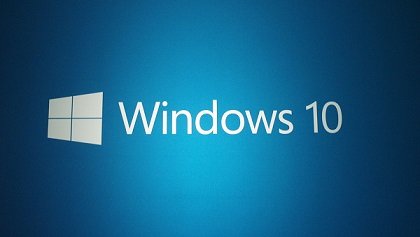
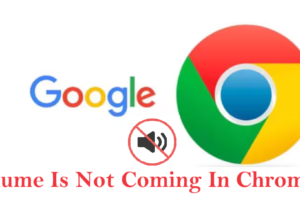

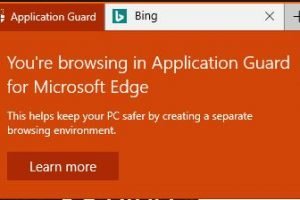
Add Comment